One of the best things about being a DJ is the abundance of electronic gadgets you will come across. Subconsciously, many people don't even necessarily get into it because they want to mix, they just find all the flashing gadgets interesting. Whatever your motivation, it's important to get the setup right and understand what everything is doing in the whole process.
In the following guide you will get all the information you need to find the right DJ setup for you.
Here is the table of contents, so that you can quickly get to the desired setup
- 01 Laptop DJ
- 02 Laptop + Soundcard
- 03 Laptop + Controller
- 04 Digital Standalone
- 05 Analog Standalone
- 06 Analog + Digital Standalone
- 07 Turntables + Controller
- 08 DVS System
- 09 Hybrid System
- 10 Hybrid Controller System
- 11 Live System
- 12 Live + DJ Software
- 13 Live + Standalone
It's important to know that you can get started with a minimal investment, but the sky's the limit, so it is good to start with a clear view from the very beginning, and to keep in mind what you want to achieve with it.
Basically, whatever setup we are talking about, there are 4 important checkpoints:
- 1. MEDIA - your music; it can be analogue or digital
- 2. PLAYER - a software or a device that plays your music
- 3. MIXER - this is where your tracks you want to play come together in sequence; the mixercan be software or an external mixer; the media that goes through the mixer is called the MIX;
- 4. SOUND - the signal from the mixer goes to the speakers (or to the amplifier if you'reusing passive speakers); we won't mention it in our setup examples, because the sound system doesn't affect the DJ equipment you use, you just need to pay attention to the connections
The path between these checkpoints is created by cables, you should always pay attention to what input/output you have available when connecting your devices to the sound system.
Let's start with the most practical and accessible setup:
LAPTOP DJ
- MEDIA = Laptop
- PLAYER = Laptop
- MIXER = Laptop
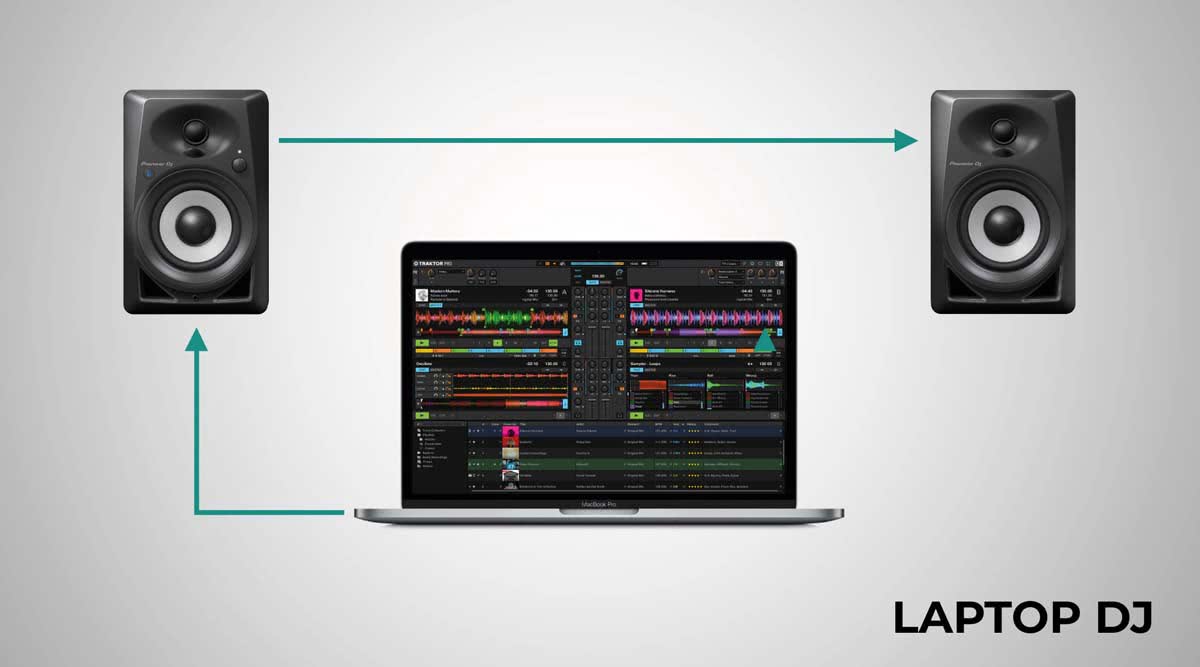
The simplest setup of all is laptop + speakers.
In this case you only need one software, the most popular are Serato, Traktor, Rekordbox or Virtual DJ.
Most DJ software provide everything you need for mixing: 2-4 decks (players), mixing panel, effects. Firstly, the software will analyze your music, so you can perfectly layer the beats using the SYNC function, and then play with the Volume/EQ panel to switch from one track to another with a smooth transition. You can send sound directly from your laptop output to two speakers.
It's a cheap and effective solution for small house parties, but its main drawback is that you're not using a physical mixer, with physical buttons, instead you use the mouse, so sometimes you will accidentally cut or boost the sound, you can't fine-tune the EQ and you can't work on two channels at once.
Hotkeys may come helpful, but they are still not the real deal. Furthermore, it is important to note that DJ software can demand quite a lot of processor and memory. A minimum of a 2 core processor and 8 GB of memory are recommended.
If you want to use headphones (which we highly recommend) to listen to your next track, you will also need a sound card.
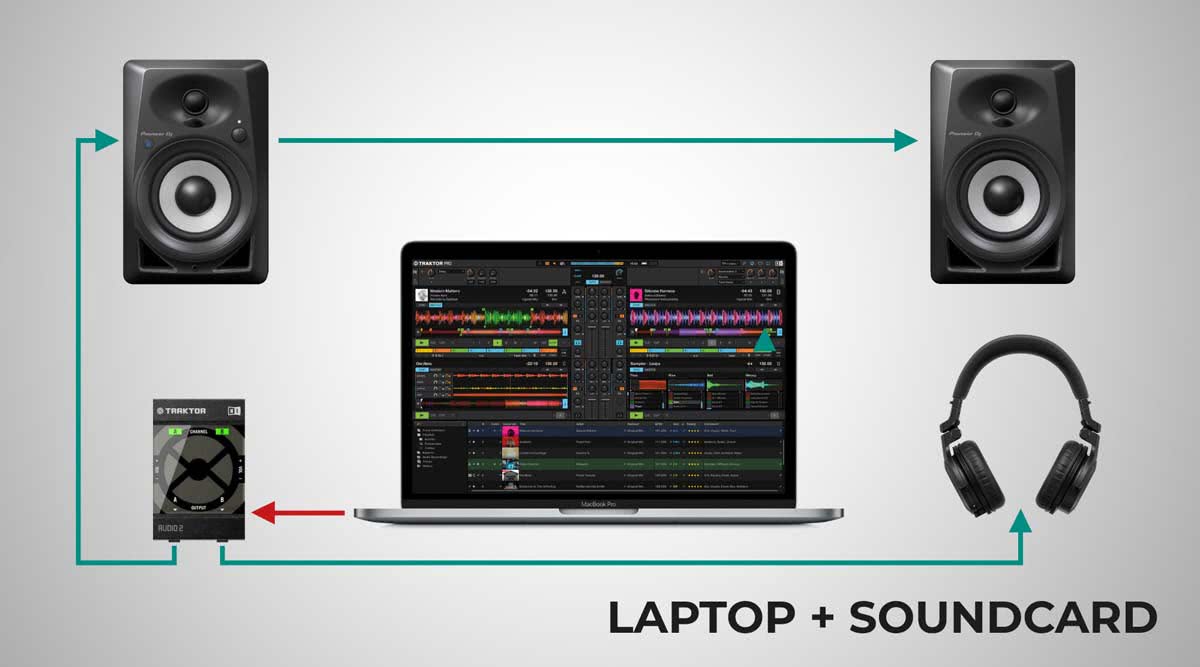
The role of the sound card in this case is to distribute the sound coming out of the computer, between the speakers and your headphones. The CUE system in the software allows you to choose which channel to listen to on the headphones.
You may legitimately wonder why the arrow is drawn from the sound card to the headphones, when the headphone cable should be plugged into the sound card. In all cases, the arrows indicate the direction of the signal.
In this case, the sound card receives the signal from the laptop via a USB cable, then sends it through one channel to the speakers and through the other to the headphones.
Desktop computers can be used in exactly the same way.On any system where you use a laptop, an added bonus is that you can easily record your mixes using the software.
LAPTOP + CONTROLLER
- MEDIA = Laptop
- PLAYER = Laptop >>>> operated via DJ controller
- MIXER = Laptop >>> operated via DJ controller

Let's think a bit further about the previous set-up. As mentioned above, simply mixing with a laptop comes at the expense of usability.
DJ controllers offer a solution to this. Basically, what we have in front of us is almost the same as the previous soundcard version, the difference being that the soundcard in this case is built into a controller that not only distributes the sound, but also assigns your software functions to buttons, knobs and jog wheels.
This means you can completely take your hands off the laptop and use the controller to select tracks, start them, push the volume up or down, twist the EQs and beatmatch using the jog wheels and pitch fader. Your laptop does the work the same way, the controller is only used to control the software, just like you would do it by using a mouse, but far more conveniently.
The controller communicates with the software via a USB cable. Two of the key elements are the jog wheels that allow you to nudge your music back and forth. Once you've set the tempo, they may not run nicely on top of each other, so you can use the jog wheel to gently adjust the track's position, until the beats overlap, so you can create smoother transitions.
Why would we need a jog dial if we have a SYNC button?
The truth is, we do not necessarily need it, as the SYNC feature simplifies the whole procedure to the push of a button, but it doesn't always work.
Sometimes the software doesn't map your music well and SYNC simply slips, requiring manual intervention. It is also a good idea to learn to beatmatch by ear, as this can come in handy if you are going to be playing on a player that doesn't have this feature, or do a back2back session with another DJ who doesn't use it, or ifyou don’t want to spend time to map your music through the software (although it is recommended).
The controller is one of the most popular solutions, because it is available in many price ranges and features. It makes software easy to use and most manufacturers offer the software itself. It is important to note that a particular controller usually works with and is mapped to one or at most two software.
The very first controllers didn't offer the luxury of being mapped by the manufacturer, therefore you had to assign each function from the software to the controller's
buttons and knobs one by one.
Today it is totally unnecessary to do this, we recommend buying a controller that is pre-mapped for a specific software. Unofficial mappings are also available, e.g. you can download mapping for a controller designed for Rekordbox to use it with Traktor, but this rarely works well.
The exception is if you are a pro, or have wilder ideas and you need a different set of functionality. We will cover this later.
Why are there cheaper and more expensive controllers and what is the difference between them?
Prices are affected by the following:
Sound card quality
If you're going to be playing on a larger sound system, the problem with the built-in sound card will be the first to arise. The weaker the sound card, the greater the signal loss and the weaker the signal it can send through the sound system. Therefore, entry-level controllers are recommended for audiences of up to 50 people.
Number of channels
How many channels you can control via the controller. Although most 2-channel controllers can be assigned to all 4 channels of the software, it is inconvenient to switch between them. If you use all channels and sometimes layer 3-4 tracks on top of each other, you will definitely need the extra channels, although most DJs will only use up to 2 channels at once.
Features and usability
How many functions can be assigned to the controller. Usually, even the most basic controller has at least 2x8 Hot Cue / Sampler pads, Cue button, Play button, Pitch Fader, Jog Dials, EQ, Volume Fader, Browse function, Loop In/Out. On more advanced controllers, you can control more effects, you may have a more precise Pitch Fader, a bigger and more responsive jog wheel, etc.
Jog wheels
If you don't want to beatmatch/scratch, you don't need to insist on jog wheels. Traktor X1, Z1, Xone K2 controllers are ideal choices; Traktor S8 if you need more advanced
features. Although at some point, most DJs will use it.
As a rule of thumb, the bigger the better, but anything with a diameter larger than 10 cm is perfectly usable. They usually come in a range from 11 to 21 cm.
Displays
Many manufacturers have revolutionized standard controllers, which still have the disadvantage of having to watch your laptop like you are waiting for an email. The more advanced controllers display the important information on one (or more) screens, so you don't have to turn your head at all while mixing.
Standalone capability
Does it work without a laptop, or not. The most advanced controllers work with or without software. You can export your tracks mapped by your software to a USB drive, so you don't even need a laptop for mixing.
Connectivity
Audio output, number of inputs. While beginner controllers usually have RCA outputs, designed for smaller speakers, more advanced ones have XLR outputs, which are essential for larger sound systems to filter out signal loss and hum, especially when working with cables longer than 3-4 meters. In larger applications it is extremely important whether or not the controller has a BOOTH output for DJ monitor speakers. Also check for MIC inputs if you have to use a microphone.
DIGITAL STANDALONE
- MEDIA = USB-Stick / USB-Hard Drive
- PLAYER = Standalone digital Media Player
- MIXER = Standalone mixer (can be analogue or digital)

Now let's go in the other direction. How can you mix without a laptop?
Obviously, if you don't have your laptop, you have to bring your carefully selected music with you on a USB drive.
In this case, the DJ player will be a standalone device that has the following capabilities:
- Determine where to start the track from (CUE)
- Change (bend) the tempo (PITCH FADER)
- Gently nudge your track back and forth (JOG WHEEL)
It can have many other functions, but these are the most important.
The principle of their operation is exactly the same as an old iPod or mp3 player, but the 3 functions above are essential to be able to layer music.
The CUE point has to be set, because you don't always start the track at 0:00:00 to get it right.
The tempo must be synchronized. You won't be able to mix a 120 BPM track with a 128 BPM track, you have to set the tempo with PITCH FADER to match for both tracks.
If the tempo is the same, then you can use the JOG WHEEL to gently toggle one or the other track until the beats are nicely overlapping. This is one of the most important techniques to make the tracks flow nicely into each other. Other techniques can be used to make good transitions (e.g. HOT CUE, sudden cuts), but sooner or later, you will need to learn to beatmatch.
Although these functions are crucial, many music stores also sell players that don't have all three of the above features, so it can be confusing for beginners. That's why we recommend buying from a store that specializes in DJ equipment, or at least runs a decent DJ section.
Typically, you will be looking for Pioneer CDJs/XDJs, Denon Prime Media Players, and you will find some entry level gear from Gemini, Omnitronic and a few more.
Once you have the media player, you need to get the sound into a mixer. For beginners, it can be daunting to see all the connectors on the back of a mixer, but they are all just INPUTS and OUTPUTS.
That's the principle of operation of all mixers; signal IN and signal OUT.
The standard mixers have 2 channels, so you can feed the signal from 2 media players. Essentially, as many channels there are in the mixer, you can connect as many media players to it at the same time. Media players are almost always connected to the mixer via RCA-RCA cables.
A DJ mixer is one that has volume faders, EQ knobs and a CUE system on each channel.
The CUE system of the mixer (like the software) helps you to make sure that while your audience is partying to the track that's playing on one channel with the volume turned up, you can use the headphones to listen to the next track you're going to drop: you can set its CUE POINT, tempo, gain, EQ setting, so you can surprise your audience at the best possible time, very smoothly, with a nice transition!
One of the great advantages of standalone mixers is that they can handle larger sound systems thanks to their design. Most mixers have XLR master and BOOTH outputs.
You should always decide first how many channels you want to play from, this will determine how many players and how many channels of mixer you will need. If you are mixing alone, a 2-channel mixer will usually do. If you're a DJ duo, 4 channels is more convenient, but it will add to the cost.
HINT: if you choose this method, always carry at least 2 USB drives with music!
Sometimes the file system just doesn't work, doesn't read the player, plays with noise, so always have a spare.
ANALOG STANDALONE (Turntable)
- MEDIA = Vinyl Records
- PLAYER = Turntables
- MIXER = Standalone mixer (can be analogue or digital)

That's why a disc jockey is a disc jockey. It was the most common form of mixing until the early 2000s, when digital players replaced turntables in the DJ booth. The main reason they survived up to today is partly because many DJs have preserved their collections on vinyl records.
You may have come across the term 'vinyl only', which means that an album was only released on vinyl, so you cannot get it in mp3 or any other digital format, at best you will find a poor quality ripped version
Also, the nostalgia, the feel and their visual appeal are the main reasons that keep vinyl alive. Also, in a way, even if they are heavy and fragile, and subject to scratches and dirt (which willmake them produce a crackling sound later), they are still a very reliable format of media.
Here you don't have to struggle with exporting music, formatting to the right file systems, and you never have to worry that you won’t play (although skipping and some noises that come from its dirty or damaged surface can be an issue). As long as the turntable works well and the cartridge is set for the right weight, you can surely play everything from your bag of records. The only thing you have to worry about is the heavy bags/flightcases.
The theory is exactly the same as with the digital version, the difference is the handling of your tracks.
Whereas on the digital player you use the jog dial to toggle the music back and forth, here you literally nudge the record or the platter (the braver ones just ride the pitch fader, speeding up/slowing down the music until the beats are perfectly in sync). Turntables are also popular with hip-hop and scratch DJs. The more advanced digital players can emulate scratching, but most scratch DJs still use records for the real thing.
Only DIRECT DRIVE turntables should be bought if you want to use them as a DJ. Belt drive players should be avoided.
Direct drive means that the platter is rotated by the motor via a shaft, but the shaft does not come into direct contact with the motor, it rotates via magnets, so if you hold the platter down or push it back and forth while it is moving, it will not damage the motor.
In contrast, the belt drive works on exactly the same principle as conventional washing machines. The motor and the plate are connected by a rubber belt, the motor turns the belt and the belt carries the plate. In this case, if you move the plate, the belt may slip or even tear apart.
For DJ use, the belt drive is therefore not recommended.
For direct drive, the Technics 1200/1210 player is the golden standard, but there are many more reasonably priced turntables available today. For all turntables you will need a cartridge with a needle (you can buy them together or separately). For DJ use, Ortofon Concorde or similar cartridges are recommended for ease of use, but if you have a headshell pickup in the package, it will also do. If you are spending money on them however, go for the Concordes.
If you go for the turntable setup, it's worth reading up on the basic settings, it takes about 10 minutes.
Once you've done that, it's the same story as the previous version: RCA cables into the mixer (PHONO input) and you're done. Almost any mixer that works with digital players will work with turntables if it has a phono input.
If you mix with turntables, you can't get away from learning to beatmatch. More advanced digital players have SYNC buttons, but with turntables you have to do everything by ear, that's what makes it so exciting.
ANALOG + DIGITAL STANDALONE
- MEDIA = Vinyl Records + USB Drive
- PLAYER = Turntables + Standalone media players
- MIXER = Standalone mixer (can be analogue or digital)

The 2 setups mentioned above can be combined. You can use a turntable and a digital player at the same time, or 2+2 if you have a 4-channel mixer.
Why mix the two?
Simply, some music is only available on vinyl and some is only available in digital format. That way you can play anything and mix anything with anything; because you mix by ear, you can turn the jog wheel or nudge your vinyl so that everything is nicely in sync.
Same principle, you just vary the type of players.
The 2 turntables - 2 digital players setup is visually stunning, has a very professional look, but keep in mind that if you place everything next to each other, you will need nearly 2 meters of space. If space is tight you will need stands (you can only put the digital players on stands, the turntables need to be on a flat surface).
TURNTABLES + CONTROLLER
- MEDIA = Laptop + Vinyl Records
- PLAYER = Laptop >>> operated via DJ controller + turntable
- MIXER = Controller

On more advanced controllers, the mixer panel works independently, essentially the same as if you had a standalone mixer with built-in soundcard melted into the controller.
In this case, there are PHONO inputs on the back of the controller just like in the mixer. From here it is common sense: turntables go into PHONO, the other two channels are controlled by the software, so you play the same way as before, but you need the laptop (except if you have a standalone controller).
DVS (Digital Vinyl System) / TIMECODE
- MEDIA = Laptop
- PLAYER = Laptop >>> operated via turntables + timecode vinyl
- MIXER: Standalone mixer + external sound card / Standalone mixer with built-in sound card / Controller with built-in mixer

It seems like an inexplicable phenomenon when someone mixes from vinyl and has a laptop on the desk. Especially when the same two records are spinning all night long, the needle is on the player, but why do we still need the laptop?
Nothing is fake, everything has its purpose.
Here's what you'll need:
- Laptop + DJ software with DVS functionality (most DJ software are DVS ready)
- Sound card (can be an external sound card, sound card built into a mixer, or a controller)
- 2 turntables
- 2 pcs. of Timecode vinyl
- Optional: controller, if you don't want to touch the laptop
In all cases, you connect the laptop to the sound card via a USB cable.
You plug the turntables into the sound card's input (it's important to have a DVS compatible sound card, because most sound cards don't have a PHONO input! E.g. Traktor Scratch A6, Pioneer Dj Interface 2, Denon DS1).
You connect to the 2 channels of the mixers LINE inputs via the LINE output of the sound card.
You put the special timecode vinyl on the turntable, this will control the position of your music in your software. By playing them normally, you would only hear a constant beep, but the sound card converts this into a digital signal, so the software will play the music exactly as if it was read from the vinyl: when you spin the disc forward the music will also move forward, when you spin it backwards it will move backwards, if you raise the needle the sound will stop, if you putthe needle on the beginning of the disc, the track will jump to 0:00:00. It also requires a few settings within the software, these can be found on their websites.
If you're using a mixer with a built-in sound card, you don't need an external one. In this case you plug the USB cable into the mixer and the turntables into any of the mixer's PHONO channels, and make the necessary settings in the software. Depending on the mixer, additional settings may be required.
Be careful not to select LINE as the input source on the channels where you have the turntables plugged in, as you will only here an annoying beeping noise. Always select the USB as the source signal, as the sound is coming from the laptop via USB cable.
IMPORTANT: each software manufacturer has its own timecode disc.
You will not be able to use Serato timecode vinyl with Traktor.
Traktor X1 / Xone K2 controllers are popular if you don't want to reach for your laptop.
If you have a controller with built-in mixer, with PHONO inputs, you will also be able to use DVS through that if you want to scratch.
HYBRID SYSTEM
- MEDIA: Laptop
- PLAYER: Laptop >>> operated via digital turntable
- MIXER: Standalone Mixer
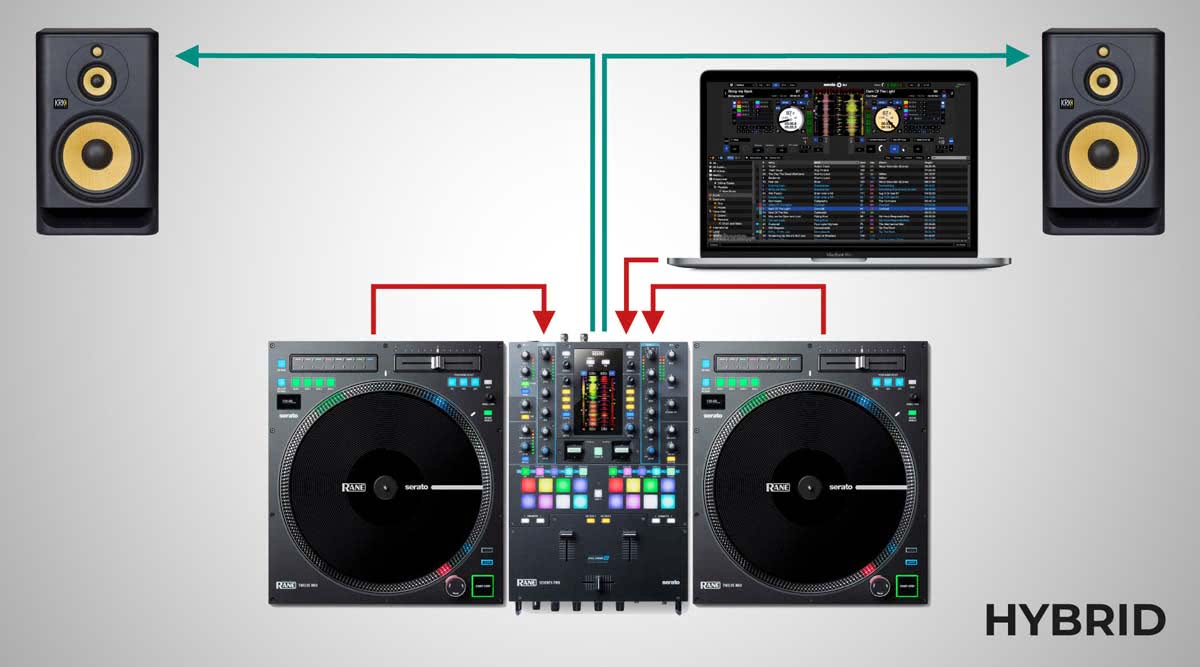
Rane has reinvented the traditional turntable, with exactly the same feel, but no needles. This setup is designed especially for scratch DJs, or those who want the feel of real vinyl, with the convenience of digital files.
The Rane Twelve digital turntables work in a similar way as the DVS setup: you control the position of the track with the digital platter.
By using the Rane Seventy Two MK2 mixer, you can connect directly via 2 USB cables to your mixer. If you use a different mixer, you will have to connect the turntables to your laptop, using a USB hub if you don’t have enough ports.

You will also find some controllers with motorized platters if you prefer an all-in-one digital turntable setup.
LIVE SYSTEM
- MEDIA: Laptop
- PLAYER: Laptop >>> operated via MIDI controller / Launchpad
- MIXER: Laptop / Standalone mixer

In the DJ world, we call it a live act, when someone doesn't play full tracks one after another, instead they improvise from samples, virtual instruments, so that you get a nice mix, just like you would spin tracks. You are essentially putting together live tracks. The most popular form of this is mixing with software.
The theory is exactly the same as a basic laptop setup, the difference is the software. Here you won't be using a mixing software, but a Live/Producer DAW software (e.g. Ableton, FL Studio, Logic Pro, Cubase, etc.).
You can also control the software from a MIDI controller, the newer controllers have are mapped by default for most software.
You can control the sound and headphones via a sound card, or a standalone mixer + sound card, or a mixer with a built-in sound card.
LIVE + DJ SOFTWARE
- MEDIA: Laptop
- PLAYER: Laptop >>> operated via controller
- MIXER: Laptop / Standalone mixer

There is a middle ground between the two worlds. You can mix traditionally from a laptop and layer your own virtual instruments and samples on top of them.
You can use two separate pieces of software with MIDI SYNC, or if you just want to add color to your set with samples, you can load them into a SAMPLE DECK within the software.
If you want to work with more than one software at the same time, it is recommended to have a powerful laptop or a standalone mixer with as many channels as possible, e.g:
- Channel 1: DJ software DECK 1
- Channel 2: DJ software DECK 2
- Channel 3: DJ software SAMPLE DECK
- Channel 4: Ableton mix
LIVE + STANDALONE
- MEDIA: Laptop / Standalone drum machine / Synthesizer / Sampler
- PLAYER: Laptop / Standalone drum machine / Synthesizer / Sampler
- MIXER: Standalone mixer

If you're even more adventurous, you can add standalone machines to any of the above setups, such as a drum machine, sampler, synthesizer.
It's important that everything communicates via MIDI cables and that MIDI SYNC is working, everything is in tempo. Just like a media player, the standalone machines will go into separate channels of a standalone mixer.
To be fairly honest, the wiring and setup of everything itself is a nightmare when you do it for the first time, but if you're determined enough, you can build some extremely unique and creative sets, with lots of practice of course :)
Final words
So these (and everything in between) would be the most common DJ setups.
Each one has its advantages/disadvantages, but it's mostly down to personal preference. Also, it is worth planning for the long term, e.g. if you want to play in clubs, the owners usually do not like the idea of you messing up their nicely embedded mixer and digital players to make room for your laptop and controller, so it is definitely worth learning to mix without a SYNC button (this can be fully mastered with an entry-level controller). Of course when it comes to live performances it is a different story.
If you have to provide your DJ equipment week after week at the venue you're performing at, be sure to consider convenience too. It's no coincidence that wedding DJs play with professional controllers and laptops. These fit into 2 flightcases and so they have all the music they need.
If you're just starting out, an entry-level controller is usually the best way to learn. If you're looking to go live, get to grips with the software first - you will need no more than a computer and headphones.
If you're brave and want to be a vinyl DJ, remember that records take up space. Buy a shelf for them and don't carry them in your shopping bag, put them in an adequate box/bag.
Before buying any setup, check the product descriptions to see exactly how big the tools are and whether you have enough space for them, whether you need DJ stands or a larger table, whether you will be carrying them and whether you need a bag.
Get the basics right, take your job as a DJ seriously and you'll almost certainly make the right decision. If you're stuck in a dilemma, feel free to contact us and we'll help!

